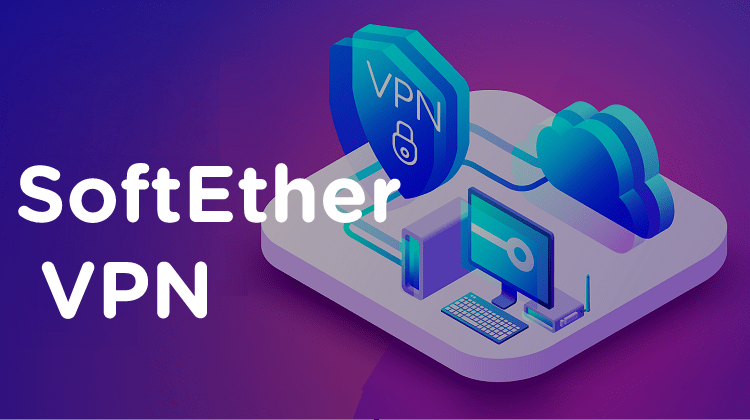SoftEther VPN là phần mềm mã nguồn mở miễn phí và là một trong những phần mềm VPN đa giao thức mạnh mẽ nhất. Nó có thể được cài đặt trên tất cả các hệ điều hành chính bao gồm Windows, Linux, Mac, FreeBSD và Solaris. Nó đơn giản, dễ sử dụng và được phát triển bởi Đại học Tsukuba ở Nhật Bản. Nó là một giải pháp thay thế cho các máy chủ OpenVPN và VPN của Microsoft và có thể tích hợp từ OpenVPN sang SoftEther VPN một cách dễ dàng.
Các tính năng của SoftEther VPN
- Nguồn mở và miễn phí
- Hỗ trợ Windows , Linux, Mac, Android, iPhone, iPad và Windows Mobile
- Nhúng dynamic-DNS và NAT-traversal
- SSL-VPN Tunneling trên HTTPS để đi qua NAT và tường lửa
- Hỗ trợ SSL-VPN, OpenVPN, IPsec, L2TP, MS-SSTP, L2TPv3 và EtherIP
- Chức năng xác thực chứng chỉ RSA
- RADIUS / NT Chức năng xác thực người dùng miền
Trong bài đăng này, chúng tôi sẽ hướng dẫn bạn cách cài đặt máy chủ SoftEther VPN trên Ubuntu
Cài đặt phụ thuộc bắt buộc
Đầu tiên, bạn nên cập nhật bộ đệm gói của hệ thống lên phiên bản mới nhất:
apt-get update -ySau khi hệ thống của bạn được cập nhật, hãy cài đặt các phần phụ thuộc cần thiết khác bằng lệnh sau:
apt-get install build-essential gnupg2 gcc make -ySau khi cài đặt tất cả các phần phụ thuộc, bạn có thể tiến hành bước tiếp theo.
Cài đặt SoftEther VPN trên Ubuntu
Đầu tiên, hãy truy cập trang tải xuống SoftEther VPN và tải xuống phiên bản mới nhất bằng lệnh sau:
wget http://www.softether-download.com/files/softether/v4.38-9760-rtm-2021.08.17-tree/Linux/SoftEther_VPN_Server/64bit_-_Intel_x64_or_AMD64/softether-vpnserver-v4.38-9760-rtm-2021.08.17-linux-x64-64bit.tar.gzOutput:
HTTP request sent, awaiting response... 200 OK
Length: 7529219 (7.2M) [application/x-gzip]
Saving to: ‘softether-vpnserver-v4.38-9760-rtm-2021.08.17-linux-x64-64bit.tar.gz’
softether-vpnserver-v4.38-9760-rtm- 100%[==================================================================>] 7.18M 1.01MB/s in 10s
2021-10-15 08:36:37 (704 KB/s) - ‘softether-vpnserver-v4.38-9760-rtm-2021.08.17-linux-x64-64bit.tar.gz’ saved [7529219/7529219]Sau khi quá trình tải xuống hoàn tất, hãy giải nén tệp đã tải xuống bằng lệnh sau:
tar -xvzf softether-vpnserver-v4.38-9760-rtm-2021.08.17-linux-x64-64bit.tar.gzTiếp theo, điều hướng đến thư mục được giải nén và cài đặt SoftEther VPN bằng lệnh sau:
cd vpnserver
makeSau khi quá trình cài đặt hoàn tất, bạn sẽ nhận được kết quả đầu ra sau:
*** PacketiX VPN Server HTML5 Web Administration Console (NEW) ***
This VPN Server / Bridge has the built-in HTML5 Web Administration Console.
After you start the server daemon, you can open the HTML5 Web Administration Console is available at
https://127.0.0.1:5555/
or
https://ip_address_of_the_vpn_server:5555/
This HTML5 page is obviously under construction, and your HTML5 development contribution is very appreciated.
--------------------------------------------------------------------
make[1]: Leaving directory '/root/vpnserver'Tiếp theo, quay trở lại thư mục chính của bạn và di chuyển thư mục đã giải nén sang thư mục /usr/local :
cd ..
mv vpnserver /usr/local/Tiếp theo, đặt quyền thích hợp cho thư mục vpnserver:
cd /usr/local/vpnserver/
chmod 600 *
chmod 700 vpnserver
chmod 700 vpncmdSau khi hoàn tất, bạn có thể tiến hành bước tiếp theo.
Tạo tệp service Systemd cho SoftEther VPN
Tiếp theo, bạn sẽ cần tạo tệp service systemd để quản lý service SoftEther VPN. Bạn có thể tạo nó bằng lệnh sau:
nano /etc/init.d/vpnserverThêm các dòng sau:
#!/bin/sh
# chkconfig: 2345 99 01
# description: SoftEther VPN Server
DAEMON=/usr/local/vpnserver/vpnserver
LOCK=/var/lock/subsys/vpnserver
test -x $DAEMON || exit 0
case "$1" in
start)
$DAEMON start
touch $LOCK
;;
stop)
$DAEMON stop
rm $LOCK
;;
restart)
$DAEMON stop
sleep 3
$DAEMON start
;;
*)
echo "Usage: $0 {start|stop|restart}"
exit 1
esac
exit 0Lưu và đóng tệp sau đó tạo thư mục cần thiết và đặt quyền thích hợp cho tệp dịch vụ systemd bằng lệnh bên dưới:
mkdir /var/lock/subsys
chmod 755 /etc/init.d/vpnserverTiếp theo, khởi động SoftEther VPN bằng lệnh sau:
/etc/init.d/vpnserver startBạn sẽ nhận được kết quả đầu ra sau:
The SoftEther VPN Server service has been started.
Let's get started by accessing to the following URL from your PC:
https://69.28.88.203:5555/
or
https://69.28.88.203/
Note: IP address may vary. Specify your server's IP address.Tiếp theo, kích hoạt dịch vụ SoftEther VPN để bắt đầu khi khởi động lại hệ thống:
update-rc.d vpnserver defaultsĐịnh cấu hình máy chủ VPN SoftEther
Tiếp theo, thay đổi thư mục thành /usr/local/vpnserver và định cấu hình SoftEther VPN bằng lệnh sau:
cd /usr/local/vpnserver
./vpncmdBạn sẽ được yêu cầu chọn thành phần VPN:
By using vpncmd program, the following can be achieved.
1. Management of VPN Server or VPN Bridge
2. Management of VPN Client
3. Use of VPN Tools (certificate creation and Network Traffic Speed Test Tool)
Select 1, 2 or 3: 1Nhập 1 và nhấn Enter hai lần. Bạn sẽ nhận được kết quả đầu ra sau:
Specify the host name or IP address of the computer that the destination VPN Server or VPN Bridge is operating on.
By specifying according to the format 'host name:port number', you can also specify the port number.
(When the port number is unspecified, 443 is used.)
If nothing is input and the Enter key is pressed, the connection will be made to the port number 8888 of localhost (this computer).
Hostname of IP Address of Destination:
If connecting to the server by Virtual Hub Admin Mode, please input the Virtual Hub name.
If connecting by server admin mode, please press Enter without inputting anything.
Specify Virtual Hub Name:
Connection has been established with VPN Server "localhost" (port 443).
You have administrator privileges for the entire VPN Server.Tiếp theo, chạy lệnh sau để đặt mật khẩu:
ServerPasswordSetBạn sẽ thấy đầu ra sau:
ServerPasswordSet command - Set VPN Server Administrator Password
Please enter the password. To cancel press the Ctrl+D key.
Password: **********
Confirm input: **********
The command completed successfully.Tiếp theo, chạy lệnh sau để tạo hub và đặt mật khẩu:
HubCreate myhubBạn sẽ nhận được kết quả đầu ra sau:
HubCreate command - Create New Virtual Hub
Please enter the password. To cancel press the Ctrl+D key.
Password: **********
Confirm input: **********
The command completed successfully.Tiếp theo, nhập vào trung tâm bằng lệnh sau:
Hub myhubOutput:
Hub command - Select Virtual Hub to Manage
The Virtual Hub "myhub" has been selected.
The command completed successfully.
VPN Server/myhub>Tiếp theo, cho phép hub hoạt động như một mạng LAN ảo, chạy lệnh sau:
SecureNatEnableOutput:
SecureNatEnable command - Enable the Virtual NAT and DHCP Server Function (SecureNat Function)
The command completed successfully.Tiếp theo, tạo người dùng VPN bằng lệnh sau:
UserCreate vpnuserOutput:
UserCreate command - Create User
Assigned Group Name:
User Full Name: VPN User
User Description: IT
The command completed successfully.Tiếp theo, đặt mật khẩu cho người dùng VPN bằng lệnh bên dưới:
UserPasswordSet vpnuserOutput:
UserPasswordSet command - Set Password Authentication for User Auth Type and Set Password
Please enter the password. To cancel press the Ctrl+D key.
Password: **********
Confirm input: **********
The command completed successfully.Tiếp theo, kích hoạt IPsec để Multi-Protocol hoạt động bằng lệnh sau:
IPsecEnableTrả lời tất cả các câu hỏi như hình dưới đây:
IPsecEnable command - Enable or Disable IPsec VPN Server Function
Enable L2TP over IPsec Server Function (yes / no): yes
Enable Raw L2TP Server Function (yes / no): yes
Enable EtherIP / L2TPv3 over IPsec Server Function (yes / no): yes
Pre Shared Key for IPsec (Recommended: 9 letters at maximum): vpnserver
Default Virtual HUB in a case of omitting the HUB on the Username: myhub
The command completed successfully.Cuối cùng, thoát khỏi trình hướng dẫn cấu hình VPN bằng lệnh sau:
exitCấu hình tường lửa UFW
Nếu tường lửa UFW được cài đặt và định cấu hình trong hệ thống của bạn thì bạn sẽ cần cho phép các cổng 443, 5555, 992 và 1194 thông qua tường lửa. Bạn có thể cho phép chúng bằng lệnh sau:
ufw allow 443/tcp
ufw allow 5555/tcp
ufw allow 992/tcp
ufw allow 1194/udpKhi tất cả các quy tắc bắt buộc đã được thêm vào, hãy tải lại tường lửa UFW bằng lệnh sau:
ufw reload